In this lesson we know about how to create Group in TallyERP.9
Creation of 'Printing' Group under Primary Group:
Under Group
In TallyERP.9 there are two options to create Groups
- Single Group
- Multi Group
What is Groups?
Group is a collection of ledgers of the same nature, TallyERP.9 allows you to create groups as per your requirement.
In TallyERP.9 there is Total 28 Groups, including 15 Primary Groups & 13 Sub groups.
15 Primary Groups are
Branch Division, Capital Account, Current Assets, Current Liabilities, Direct Expenses, Direct Incomes, Fixed Assets, Indirect Expenses, Indirect Incomes, Investments, Loans (Liability), Misc. Expenses (Assets), Purchase Accounts and Sales Accounts
13 Sub Groups are
Bank Accounts, Cash in Hand, Deposits, Loans and Advances, Stock in Hand and Sundry Debtors (Under Current Assets), Bank OD A/c, Duties and Taxes, Provisions, Reserve and Surplus, Secured Loans, Sundry Creditors and Unsecured Loans (Under Current Liabilities)
How to Create Single Group
Go to Gateway of Tally - Accounts Info - Group - Create
The group creation screen is appear as follows
Enter Name of the Group i.e. Administrative Expenses.
Alias is sub-name of the Group, either you can enter code no. of your expense.
Specify Under which existing (Parent) group the sub-classification is required.
If it is a new primary group, select Primary (requirement of a new primary group is very rare, but the option exists). Creation of new Primary Group is not allowed if an Allow Advanced entry in Masters is set to No in F12: Configure. You can also create a new Parent Group by using Alt + C.
Tally.ERP 9 has the flexibility of creating the related Masters from specified screens:
Buttons : Short Cut Keys Behavior
Ledgers Ctrl + L Navigate to Ledger Creation Screen
Voucher Types Ctrl + V Navigate to Voucher Creation Screen
Create Groups with Advance Usage
This section deals with the additional fields you would input during creation of Group, you will be able to configure the information to your requirements like Group behaves like sub-ledger, Nett Debit/Credit Balances for Reporting, Used for Calculation and Method to allocate when used in purchase invoice.
Go to Gateway of Tally - Accounts Info - Groups - Create under Single Group - select F12 configure (Group Configuration) and enable Allow Advanced entries in Masters under Accounts Masters.
Creation of 'Printing' Group under Primary Group:
Create Multiple Groups
Tally.ERP 9 allow you to create Multiple Groups simultaneously, you can create them by pressing Enter on Create under Multiple Groups.
Go to Gateway of Tally - Accounts Info. -Groups - Create (under Multiple Groups) See Below Image
You can create any number of Groups under an already created/selected Group. In this mode of group creation, the sub-groups will automatically inherit the characteristics of their parent groups.
You can also create any number of Groups under different Groups by selecting All Items in “Under Group” field.
Under Group
Select the parent group under which you want the new groups to be created from the List of Groups. The group selected is displayed in the Under Group field.
Name of Group
Enter the name of the Group.
Under
If you select any group other than All Items in the Under Group field, then this column is filled in automatically with the selected Group name and the cursor skips this column. This speeds up data entry.
If you select All Items in the Under Group field, the cursor does not skip this field and allows you to enter the parent group of each of them.
Note: To change individual group behavior created using multiple groups, use single group alter option.
Some Very Useful Shortcut keys for Create Multiple Groups
Button Shortcut Keys Behavior
Parent F4 The parent group can be changed
Ledgers Ctrl+L Navigation to Ledger creation screen
Cost Category Ctrl+S Navigate to Cost Category Screen
Cost Centre Ctrl+C Navigate to Cost Centre Screen
Employees Group Ctrl+O Navigate to Employee Group Screen
Employee Ctrl+P Navigate to Employee Creation Screen
You can also Display and Alter Groups from Gateway of Tally - Groups - Display/ Alter
Display option allows you to view the configuration and Main Group Details of a particular group.
Alter option allows you to change or modify the configuration of a Group.









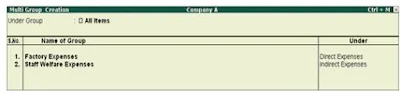



0 Comments
No spam allowed ,please do not waste your time by posting unnecessary comment Like, ads of other site etc.