Accounting Vouchers are used to record all accounts related
transactions in Tally.ERP 9. You can selectively set the configuration
for entry to allow only those features, which you require while entering
vouchers.
Go
to Gateway of Tally > F12: Configure > Voucher Entry
Predefined Vouchers in
Tally.ERP 9
Tally
comprises of the following predefined Vouchers, to suit different business
requirements for recording various transactions. Tally also allows you to
create user-defined Vouchers (Voucher Types) as per your requirements.
·
Contra Voucher
·
Payment Voucher
·
Receipt Voucher
·
Journal voucher
·
Sales Voucher / Invoice
·
Debit Note Voucher
·
Credit Note Voucher
·
Purchase Voucher / Invoice
Voucher Entry
The
Voucher Entry screen is divided into three parts:
·
The Main Voucher Entry
·
Button Bar
·
Calculator
VOUCHER ENTRY SCREEN COMPONENTS
Main Voucher Entry Area
The
Main Voucher Entry Area is where you enter all your transactions. This area has
fields for Date, Ledger Name and Amount as well as additional pop-up screens
that are dependent on your voucher configuration and the nature of transaction
you make.
Button Bar
The
Button Bar area displays buttons that provide quick links to various functions
and features of Tally.ERP 9. Buttons that are relevant to the current task are
enabled and the other buttons are disabled.
Calculator Area
The
Calculator area provides a working space where you can enter any number of
mathematical formulae for complex calculations.
Switching between Screen Areas
The
Main Voucher Entry Area is the active area by default
on the Voucher Creation screen. Press Ctrl+N to
navigate to the Calculator Area and press Ctrl+M to
toggle back to Main Voucher Entry Area. A green bar highlights the active
area of the screen.
Note: Press Alt+C to use
calculator when at amount field.
Special Keys for Voucher Narration Field
ALT+R: Recalls the Last narration saved for the first ledger
in the voucher, irrespective of the voucher type.
CTRL+R: Recalls the Last narration saved for a specific
voucher type, irrespective of the ledger.
Checking the accuracy of the vouchers
To
check the accuracy of the vouchers that you have entered:
Go
to Gateway of Tally > Display > Day Book
1. Select F2: Period from Button Bar and enter
the period for which you want to view Vouchers.
Note: It defaults to the current date only but you may display all
the transactions for a particular period.
Select
F1: Detailed
You
can check the vouchers for correctness. To correct a mistake, position the
cursor on the item where you have found the error and press Enter. Tally.ERP 9
displays the voucher details for alteration. The alteration facility is subject
to security and access rights. All alterations are available for audit.


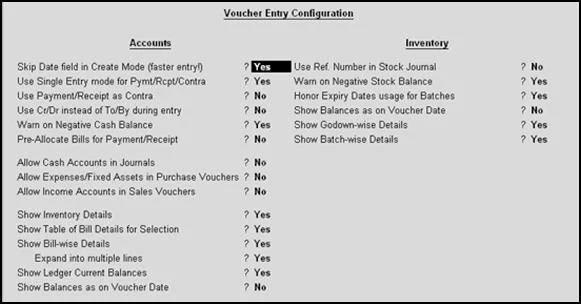




0 Comments
No spam allowed ,please do not waste your time by posting unnecessary comment Like, ads of other site etc.