Units of Measurement
Stock Items are purchased or sold on the basis of quantity. The quantity is measured by Units. Hence, it is necessary to create Units of Measure. You can have simple units such as numbers, meters, kilograms, and pieces or compound units like box of 10 pieces [1box =10 pieces]
Go to Gateway of Tally > Inventory Info. > Units of Measure
Creating Simple Units of Measure
Stock Items are mainly purchased and sold on the basis of quantity. The quantity in turn is measured by units. In such cases, it is necessary to create the Unit of Measure. The Units of Measure can either be simple or compound. Examples of simple units are: nos., metres, kilograms, pieces etc.
To create Simple Units of Measure,
Go to Gateway of Tally > Inventory Info > Units of Measure > Create
The Unit Creation screen is displayed as shown.A brief explanation of each field in the Unit Creation screen is given below:
Type
This field will show the Type of Units.
§ Simple
§ Compound.
Simple units are nos, pcs, etc. Compound unit is a combination of two simple units.
By default Tally.ERP 9 will show the Simple unit for creating the unit of measure.
You can select the Compound Units by clicking on that field or by using SHIFT+TAB [cursor will go to the previous field].
Symbol
Define the symbol of the unit, e.g., Nos. This symbol is used in all displays and printouts.
Formal Name
Specify the formal name of the symbol, e.g. Numbers. This formal name is useful during the consolidation of data of different companies, where the symbols might be the same but are assigned to different units. The formal name will be used to match them.
Number of decimal places
In this field you can specify the decimal places for the Units from 0 to 4. This field is useful for Units measured in fractions.
Example:
Kilogram unit. 1.255 Kgs, here 1 is for Kg and fraction 255 is for gram. For this unit, number of decimal places required is 3.
Displaying a Units of Measure
You can display the existing Units of Measure, since it is only display Tally.ERP 9 does not allow you to alter any information in display mode.
To display Units of Measure,
Go to Gateway of Tally > Inventory Info. > Units of Measure > Display
Select the Unit of Measure you would like to view from the Units list. You can select a compound unit or a simple unit from the list.
The Unit Display screen is displayed as shown.In display mode it is not possible to make any changes.
Altering a Units of Measure
To alter Units of Measure
Go to Gateway of Tally > Inventory Info. > Units of Measure > Alter
Select the Unit of Measure you want to alter from the Units list. The Unit Alteration screen is displayed as shown.Make the necessary changes and accept Yes to save or Press CTRL+A.
Note: In Alteration mode, you cannot alter the Number of Decimal places field.
You can delete a Unit of Measure from this screen by pressing Alt + D. However, you cannot delete a Unit of Measure that is part of a compound measure. You must delete the compound measure first.
Creating Compound Units of Measure
A Compound Unit is a relation between two Simple Units. Hence, before you create a Compound Unit, ensure that you have already created two Simple Units.
Example:
To Create Compound unit – Doz (Dozen) of 12 Nos (Numbers), you have to create two simple units, Doz (Dozen) and Nos (Numbers) and set the conversion factor as 12.
Go to Gateway of Tally > Inventory Info > Units of Measure > Create
The Unit Creation screen is displayed as shown. Now Click on Type field or Press SHIFT + TAB or Press Backspace Key.
Select Compound from the Types of Units and press Enter. The Conversion field will be displayed for creating Compound unit.
Field Information:
First unit: Select the First unit from the Units List. In the above example, Dozen will be the First Unit.
Conversion: Specify the conversion Factor. In the above example, Conversion factor will be 12.
Second Unit: Specify the Second Unit from the Units List. In the above example, Number will be the Second Unit. This unit is also called Tail Unit.
Use CTRL + A or Accept the Screen for Saving of Compound Unit Creation.






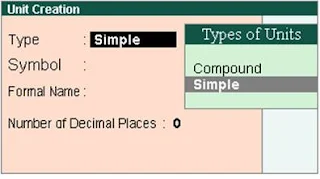




0 Comments
No spam allowed ,please do not waste your time by posting unnecessary comment Like, ads of other site etc.