Material Out
The Material Out Voucher is
used to record the material transfer out.
In case of Job Work - Material Out voucher can be used by
the Job Worker as well as Principal
Company.
Principal Company: Can use this Voucher to transfer the Raw Materials to the Job Worker.
Job Worker: Can use this voucher to transfer the Finished goods to the Principal Company.
This voucher can also be used for any other purpose
other than Job Work.
To pass the Material Out
voucher,
·
From F11: Inventory Features, Enable the option Use
Material In/Out
Note: This option will automatically be set to Yes in case Allow Job Order Processing
is enabled in F11: Inventory Features, as the Material In/Out is associated with Job Order Processing.
·
Go to Gateway of Tally > Inventory Vouchers.
·
Press Ctrl+J or click on Ctrl+J: Material Out.
Party's A/c Name
Select the Supplier’s (Job Worker) / Customer's
(Principal Company) name from the List of Ledger Accounts.
Use Alt + C to create a new account.
The
Party Details screen is displayed.
Select the required Order No(s) / option from the List of Orders.
Provide the other details as shown above and Save to return to Inventory Voucher Creation
screen.
Destination
Godown
Select the required Godown from the List
of Godowns.
Note: Select the appropriate Godown based on the
type of Job Order.
In case the Job Worker is issuing the finished goods to the Principal
Company, the Destination Godown should be set to Not Applicable.
In case the Principal
Company is issuing raw materials to the Job Worker, the Godown enabled with Our Stock with Third Party in Godown masters should be
selected.
Name
of the Item
Select the Stock Item which is issued, from the List of Stock
Items. The Item Allocations sub-screen is
displayed.
Select the Order No, Component of,
Godown, Quantity, Rate and Amount as shown:
Note: The Component of will automatically display the Primary
Item of the selected component.
·
Press Enter to
return to Inventory Voucher Creation screen.
Narration
This field is optional. Enter the required
particulars concerning the material transfer.
Press F12 configuration to
enable/disable other options as shown:
Material In
The Material In Voucher is
used to record the material transfer in.
In case of Job Work - Material In voucher can be used by
the Job Worker as well as Principal
Manufacturer.
Principal Manufacturer: Can use this Voucher to record the receipt of Finished goods/ Scrap/By-Product/Co-Product from the Job
Worker. In this voucher Principal Manufacturer can record the consumption of
components used (own consumption like- wax, screw etc.) by the Job Worker
Job Worker: Can use this voucher to account the receipt of Raw material from the Principal Manufacturer.
This voucher can also be used for any other purpose
other than Job Work.
To pass the Material In voucher,
·
From F11: Inventory Features, Enable the option Use
Material In/Out
Note: This option will automatically be set to Yes in case Allow Job Order Processing
is enabled in F11: Inventory Features, as the Material In/Out is associated with Job Order
Processing.
·
Go to Gateway of Tally > Inventory Vouchers.
Press Ctrl+W or click on Ctrl+W: Material In.
Party's
A/c Name
Select the Supplier’s (Job Worker) / Customer's
(Principal Company) name from the List of Ledger Accounts.
Use Alt + C to create a new account.
The Party Details screen is displayed.
Select the required Order No(s) / option from the List of Orders.
Provide the other details as shown above and Save to return to Inventory Voucher Creation
screen.
Destination
Godown
Select the required Godown from the List
of Godowns.
Note: Select the appropriate Godown based on the
type of Job Order.
In
case the Job Worker is
receiving the raw material from the Principal
Manufacturer, the Destination Godown
should be set to Not Applicable.
In
case the Principal Manufacturer is
receiving the finished goods from the Job Worker, the
Godown enabled with Our Stock with Third Party should be selected for
Consumption Godown.
The Source Godown
in Material In is displayed as Consumption
Godown when the Principal Manufacturer receives the finished goods from the Job Worker using Godown enabled with Our Stock with Third Party and configured to Allow Consumption in Material In
voucher type.
Name
of the Item
Select the Stock Item which is received / issued, from the
List of Stock Items. The Item Allocations
sub-screen is displayed.
In case the finished goods/scrap is received from a Job Worker, the Item Allocation for
the selected item is displayed as follows:
Consider
as Primary Item
Set this option to Yes, in
case the selected item is the Primary Item
for which the consumption has to take place.
BoM
Name
Tally.ERP 9 will list the BoM
created for the selected item in the List of BoM. Select
the required BoM.
Consider
as Scrap
Set this option to Yes, in
case the selected item is a Scrap Item.
Note: This option will skip when Consider
as Primary Item is set to Yes.
Select the Godown, Quantity, Rate and Amount
as shown:
Note:
When Primary Item is selected
the Component of will be set to
Not Applicable and when the Scrap
Item is selected the Component of will select the Primary Item.
The Godown selected in the Item Allocation should not be enabled
with options Our Stock with Third Party and Third Party Stock with us in Godown masters.
·
Press Enter to return to Inventory Voucher Creation screen.
Narration
This field is optional. Enter the required
particulars concerning the material transfer.
Press
F12 configuration to enable/disable other options as
shown:



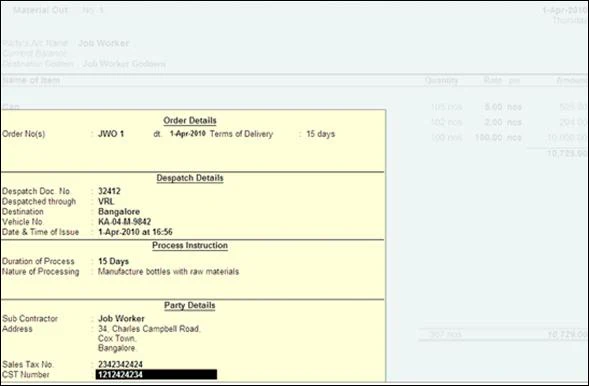









1 Comments
Nice blog!! I hope you will share more info like this. I will use this for my studies and research.
ReplyDeleteTally Course in Chennai
Tally Classes in Chennai
Angularjs Training in Chennai
CCNA Training in Chennai
gst training in chennai
Salesforce Training in Chennai
Tally Training in Chennai
No spam allowed ,please do not waste your time by posting unnecessary comment Like, ads of other site etc.